Select the smartnumbers tab in the Numbering system.
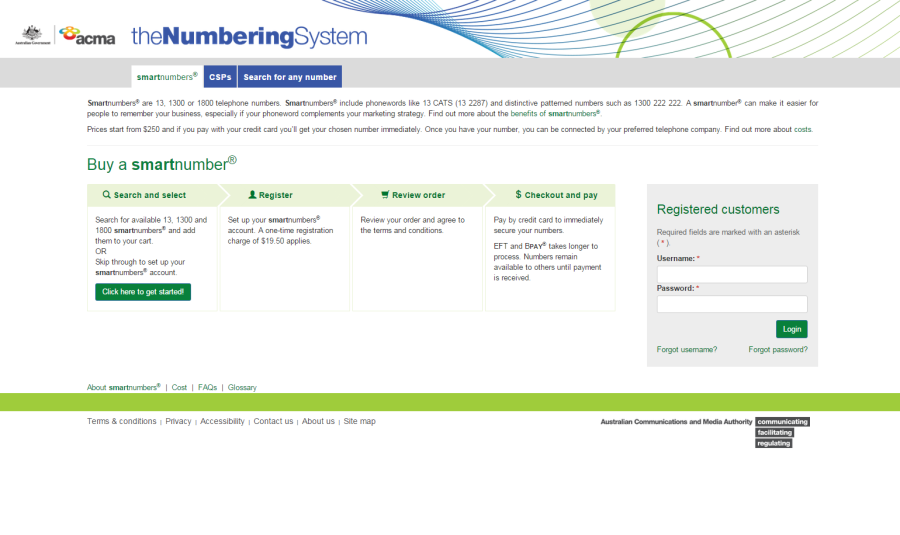
Login with your username and password in the Registered customers box. The smartnumbers Dashboard will display.
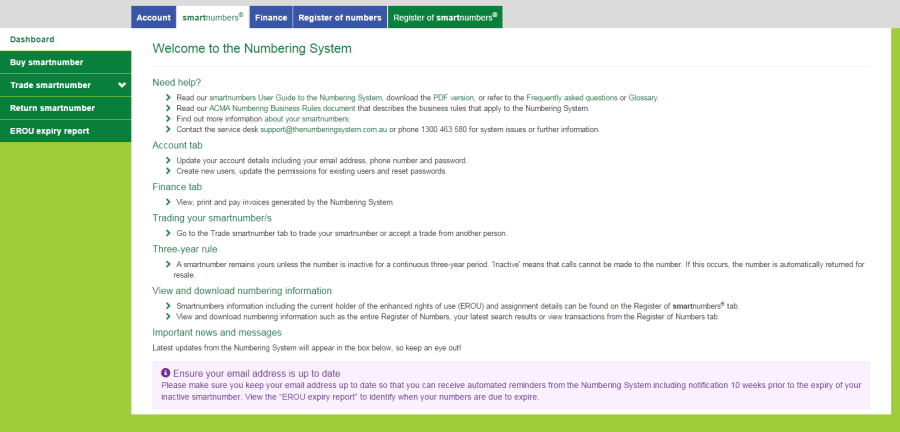
This topic describes how to:
Manage permissions of users in your account as account administrator.
You will need to login as an account administrator to be able to manage any permissions. If you registered the account and are the only user, you are an account administrator by default.
Select the smartnumbers tab in the Numbering system.
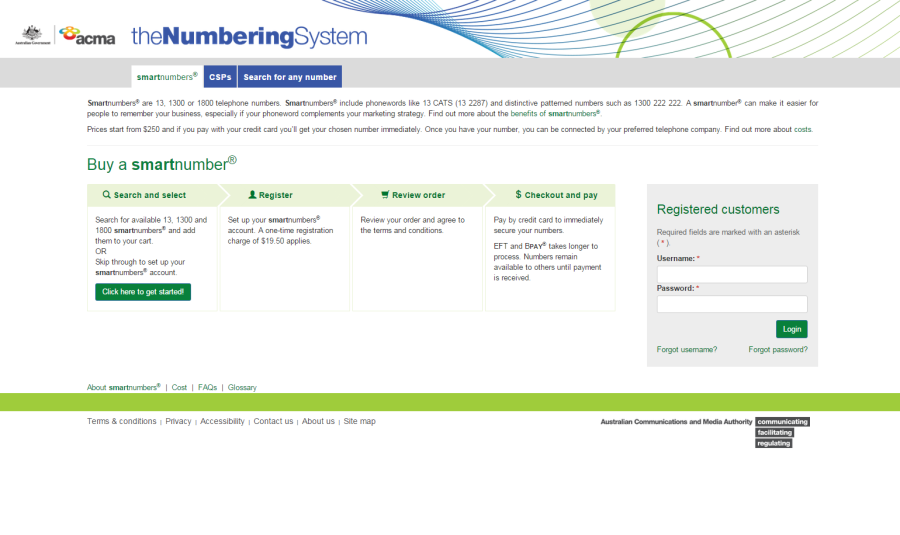
Login with your username and password in the Registered customers box. The smartnumbers Dashboard will display.
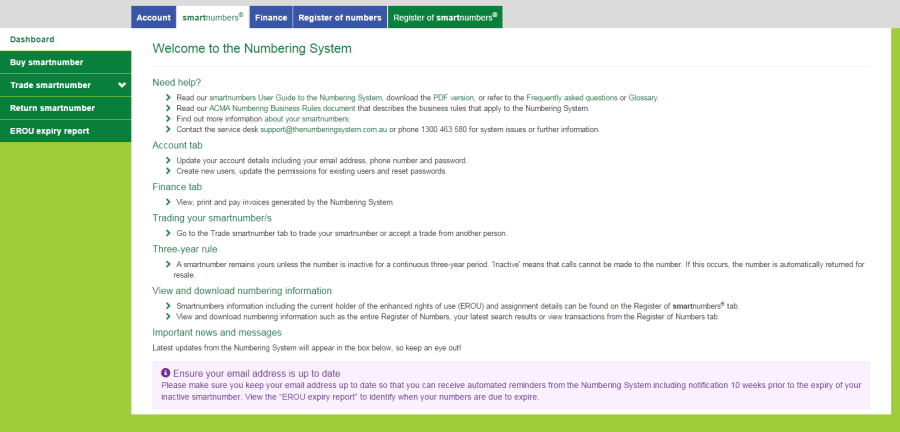
Select the Account tab. The 'Account details' page will display.
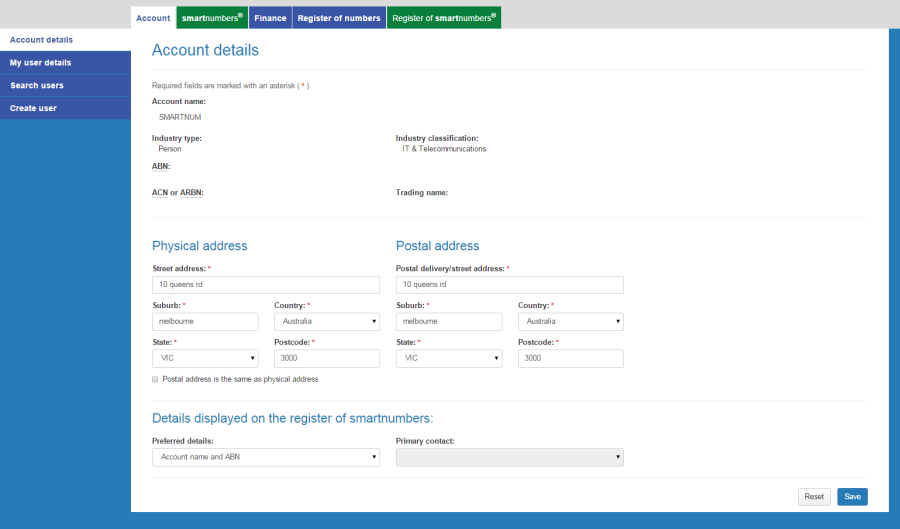
Select the Search users tab. The 'Search users' page will display.
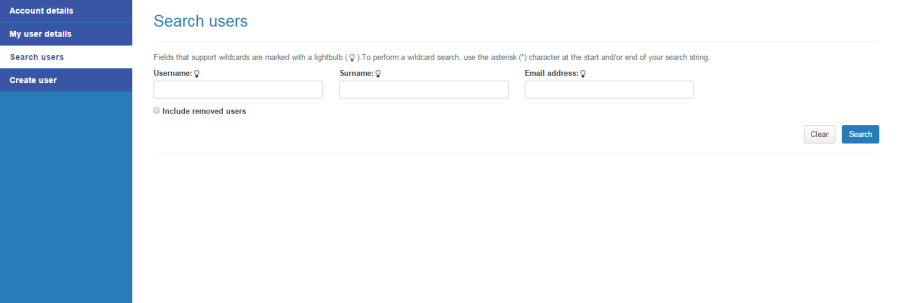
Tick Include removed users to include removed users in your search.
Enter a username, surname or email address to search or leave blank to search for all users.
Click Search. The search results will display showing account users.
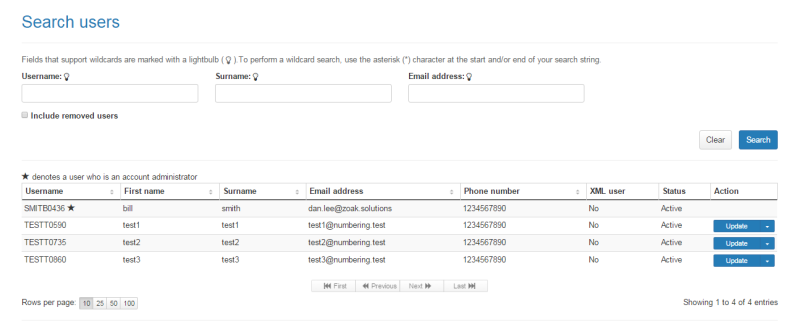
Note: An administrator is denoted with a star.
Note: If multiple rows are displayed, click on Next to navigate through them. You can also change the number of rows displayed per page to 25, 50 or 100. You can also sort by column headers.
Note: You can click Clear to redo your search.
For the user you want to change permissions for, click Update in the Action column. The 'Account user details' page will display.
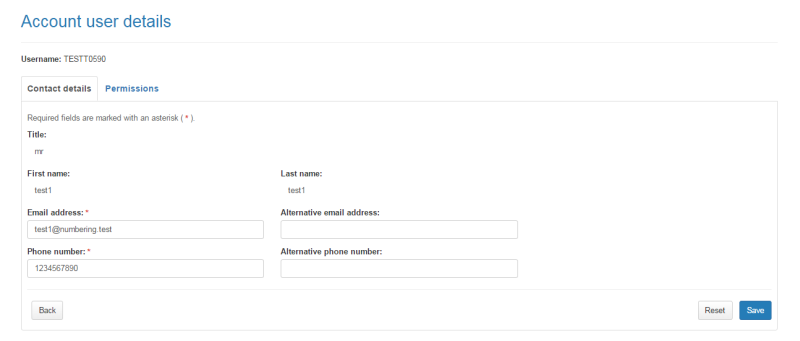
Click the Permissions tab.
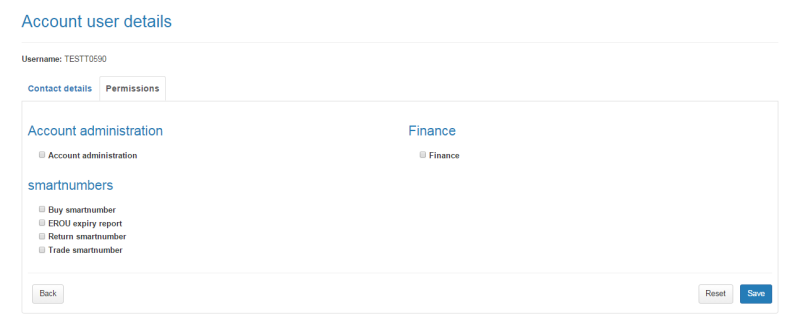
Tick or untick checkboxes as required.
Click on Save. The permissions will be applied for the selected user.